Whether you are receiving benefits or not, having a My Social Security account gives you immediate access to important information and many Social Security services online. It is an easy way to request a replacement Social Security card, check the status of an application, and even estimate future benefits. When you approach retirement and Medicare eligibility, it is a good idea to have an account so you can easily apply for both Social Security benefits and Medicare online.
Here are the steps to follow so you can create a my Social Security account. The process to create a login is tedious for security reasons and you will need to upload a picture of your ID. If you are not tech savvy it will give you other options to verify your identity but it will take longer and may require you to go to the post office.
Important note:
To create an account you must be at least 18 years of age, have a Social Security number, have a valid U.S. mailing address, and have an email address.
Step 1: Gather Your Personal Information
Before you create a My Social Security account, you will need to have certain personal information handy. This includes your full name, Social Security number, and date of birth. You will also need to have a valid email address and phone number.
Step 2: Go to the My Social Security Website
To create a My Social Security account, you will need to visit the official website. The website is https://www.ssa.gov/myaccount/. Make sure that you are on the official website and not a scam website and click “Create an Account.”
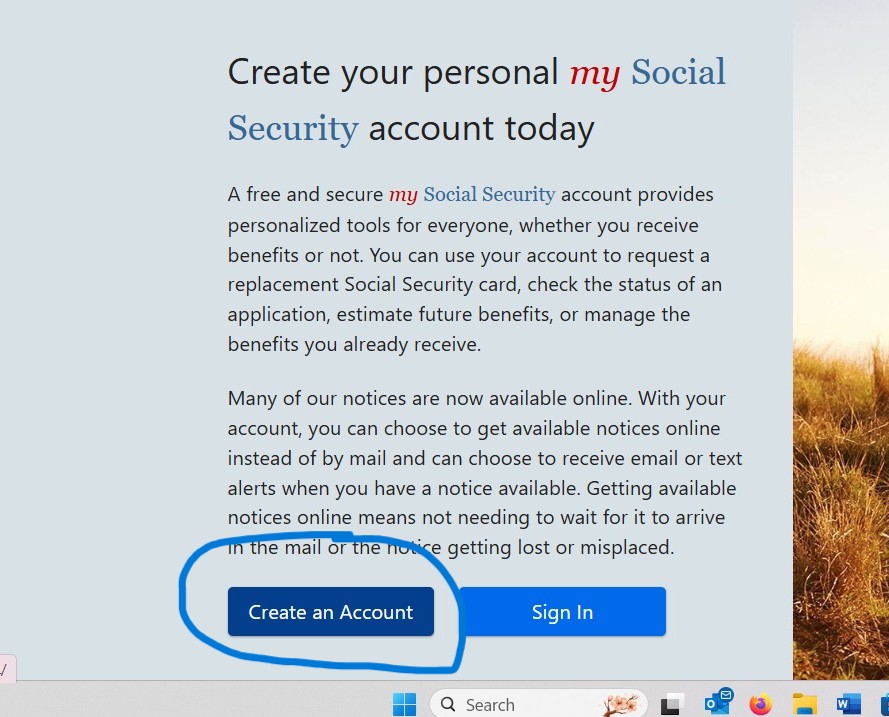
Step 3: Create LOGIN.GOV Account
If you already have a Login .gov account you can simply login using the “SIGN IN WITH LOGIN. GOV” BUTTON. If you don’t already have a Login. gov account, then you will need to create one.
To create a Login. gov account:
- Click “Create an Account with Login. gov” link, then chose “Create and account”.
- Enter email address and language preference. Once entered, you will have to verify your email to continue on.
- Confirm email with link sent to your email address (check your junk email).
- This will bring you to a page to Create password.
- Then it will make you Set up Two-Factor Authentication for added security. This means that you will need to provide two forms of identification to log in to your account. Text message is the easiest to get a secure code via text or voice message. Once the code is entered and verified, you can add a second one or “skip for now”.
After completed, login.gov will share your info back to the SSA site. Click AGREE AND CONTINUE.
Step 4: Agree to the Terms of Service
Before you can proceed with creating a My Social Security account, you will need to agree to the terms of service. Read through the terms of service and click on the “I Agree” button if you accept them.
Step 5: Fill Out the Registration Form
Next, you will need to follow the onscreen instructions to fill out the registration form and verify your identity. This will require you to provide personal information, such as your name, Social Security number, date of birth, and email address. Make sure you enter this exactly as it shows on your social security card.
Step 6: Verify Your Identity
To create a My Social Security account, you will need to verify your identity. There are two ways to do this: by providing personal information or by using your cell phone to receive a text message. Choose the method that is most convenient for you.
Step 7: Create a Username and Password
Finally, you will need to create a username and password. Make sure that your password is secure and not easy to guess.
Congratulations! You have now created a My Social Security account. From here, you can access your Social Security information and benefits, update your personal information, and more. Remember to keep your account information safe and secure.
Do you have questions about Medicare? CONTACT US HERE to get help from one of our friendly, licensed agents.
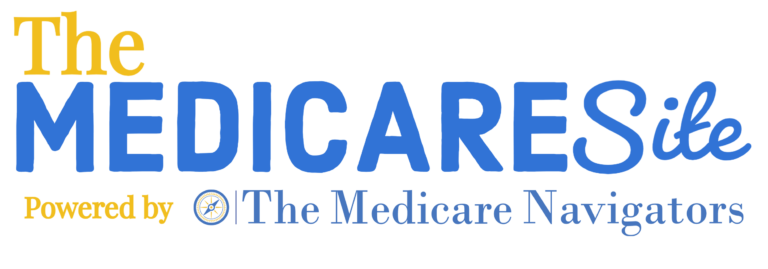



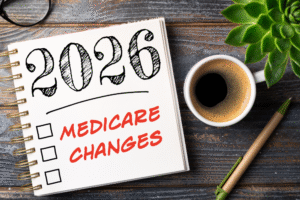

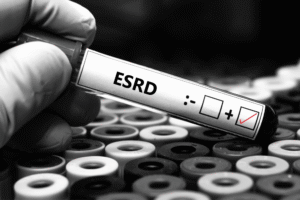
[…] Create a “my Social Security” Account.This account will allow you to apply for Medicare online and manage your Social Security benefits. To create an account, you will need to provide your name, Social Security number, date of birth, and other personal information. For detailed instructions on creating a mySocialSecurity account, check here. […]
[…] You can check your work credits by creating a My Social Security account on the Social Security Administration’s website. Once you have an account, you can view your work credits and other important Social Security information. See instructions on how to set up a social security account on our blog How to Create a My Social Security Account […]
[…] You can check your work credits by creating a mySocial Security account on the Social Security Administration’s website. Once you have an account, you can view your work credits and other important Social Security information. See instructions on how to set up a social security account on our blog How to Create a My Social Security Account […]